A Step-by-Step Guide to Using GoSpiffy’s One-click Upsell
FRIDAY, OCTOBER 5, 2017
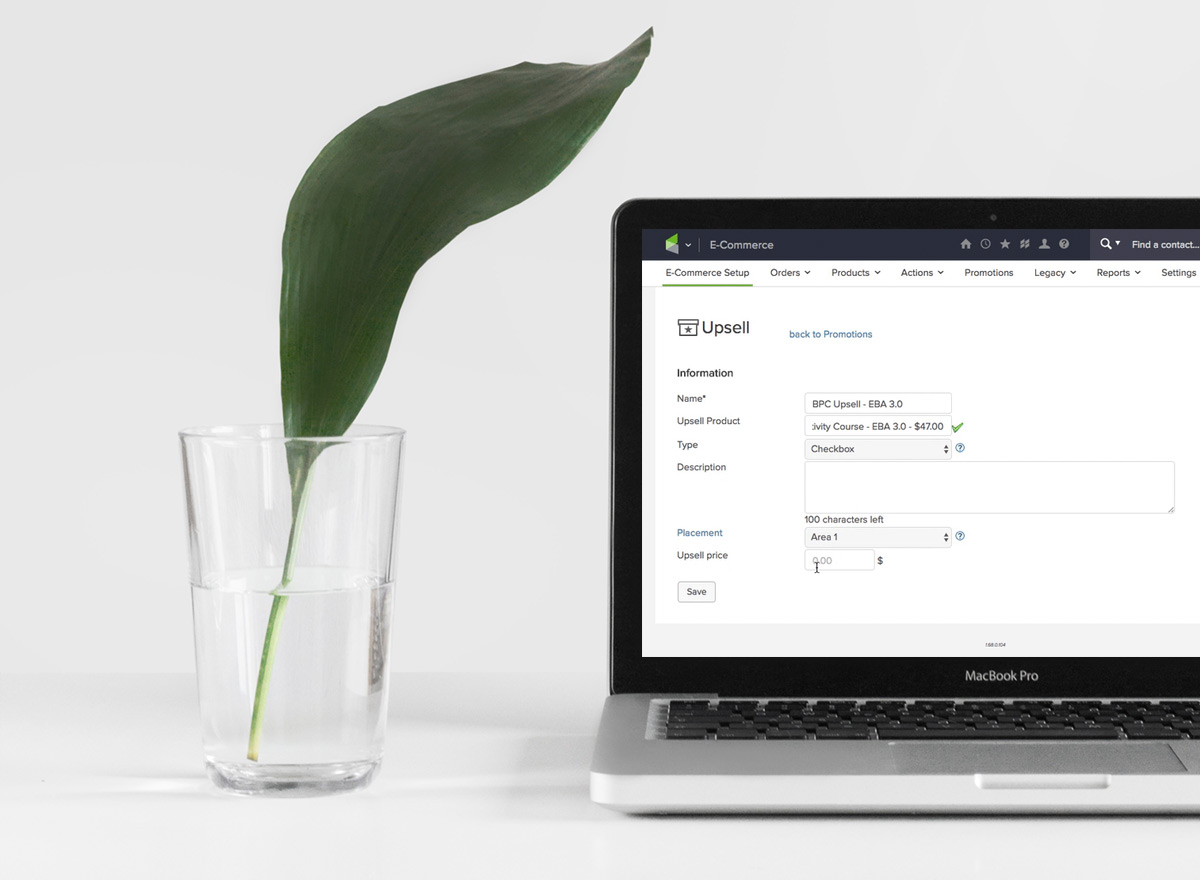
The team at Full Cycle Marketing recently completed a really successful launch for one of our clients that hit the seven-figure mark. We want to share with you how we did it, and how you can, too.
WHAT WE DID
This client is an online business owner with a successful blog. She approached us about repeating a flash sale for a product that we helped her with earlier this spring.
When we saw GoSpiffy (custom Infusionsoft order forms)* had released a new upsell feature that was much more intuitive than anything on the market, we knew that it was the perfect opportunity to improve this for our client.
An upsell is an additional product or service offered after a customer begins purchasing a product in an effort to make the sale more profitable.
Our goal was to see if we could get a higher conversion rate of her upsell during the repeat flash sale of her existing product. We pitched the idea, implemented the technology and tested.
When the flash sale launched, we knew immediately it was going to be a success.
Our client saw an increase from 25% to 37% on the upsell offer – a 12% improvement on a 7-figure promotional campaign.
HOW IT WORKS
Here’s a an overview of how to set this up using GoSpiffy’s one-click upsell code snippet. (It’s important to note this is not the normal one-click upsell Infusionsoft set up through GoSpiffy. It’s a bit different and requires more technical knowledge.)
1. Log into Infusionsoft.
2. Navigate to E-Commerce Setup.
3. Set up your upsell under the Promotions section. Click on Discounts, Free Trials, & Upsells.
4. Create Upsell.
5. Once created, you’ll need to set specific criteria so that the upsell is applied to your specific product and not every product you have.
6. Find the One-Click Upsell snippet in GoSpiffy and copy the three pieces of code into your Infusionsoft HTML custom footer in the Infusionsoft order form.
7. Once snippet is uploaded you can create a upsell form in GoSpiffy.
8. Once created, instead of pulled the snippet script, you’ll need to pull the code of the form you created and add it to your original order form.
Finished! Once you’ve added your GoSpiffy code to the custom footer section of your Infusionsoft order form, you’ll see an upsell screen after submitting an order through your Infusionsoft form.
This is an advanced technical setup. If you’re not comfortable with attempting it, contact us for a free consultation so we can assess your need. We’d be happy to help.
TOOLS USED
- Infusionsoft
- GoSpiffy
- Leadpages
- Stripe
- Graphly
- WordPress
GO DEEPER
Check out this screencast from GoSpiffy walking you through how to use this new upsell feature.
Why do we use GoSpiffy? Infusionsoft order forms are still not mobile-friendly. Even worse, they’re ugly and very difficult to customize. GoSpiffy* is our go-to solution. It’s a third party app that allows you to create beautiful, mobile responsive Infusionsoft order forms. We highly recommend it.
* We are an affiliate for GoSpiffy and receive a small commission from signups, but the price is the same for you. Be assured, GoSpiffy is an app that we use almost daily and would recommend without an affiliate link.



